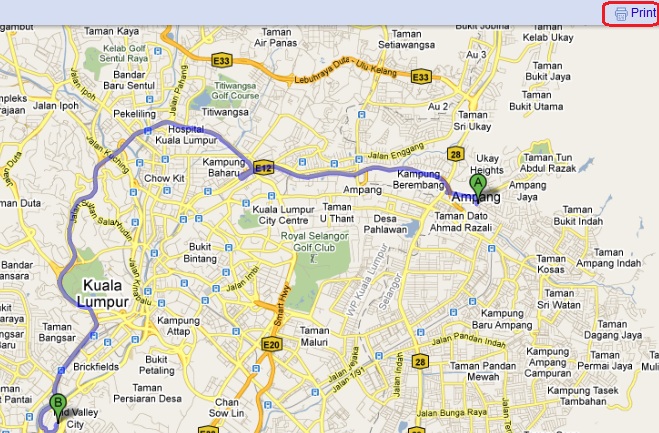Blog
- A Few Good Business Partners
- CEO Coffee
- Childhood Photos (Before Primary School)
- The Binary (Matrix)
- Helicopter Steve
- KL Bird Park - World's Largest Free-Flight Walk-In Aviary
- Lelong! Cheap Sales!
- How To Open A Durian Within Two Seconds?
- Beautiful Taiping Lake Garden
- What Bug Is This?
- Slide Show - Appreciation to Burt Ong & Whye Leng of year 2007
- Slide Show - KL Singles of year 2007
"Leave your simple ways and you will live; walk in the way of understanding."
Proverbs 9:6

Custom Search
Articles/Learning
- Jesus Feeds The Thousands
- The Cost Of Unemployment
- How Do You See the Person in the Mirror?
- What your best friend won't tell you
- Why we should learn to write?
- MSN Messenger -/+
- Get organized
- On a collision course with earth
Useful Tips
- Google Maps - Part 2
- Google Maps
- Cancer Prevention
- Decepticon Pirates
- If SINGING not helpful, READ it
Miscellaneous
Recommendation
Google Maps
Created on Tuesday, 1 February 2011
Need to find out how to go from one place to another which you are totally unfamiliar? Need to to know what is the best or shortest route to your destination? Considering to buy a GPS? Before you consider to buy it, maybe you can consider this tips, which is to use Google Maps.
Now, let's first to go Google Maps, the link is http://maps.google.com.my/. Let's say you are staying in Ampang and you want to go to Mid Valley.
1. Click on "Get Directions" link.

2. At the "A" text box, type where you are from, which is the starting point to your destination.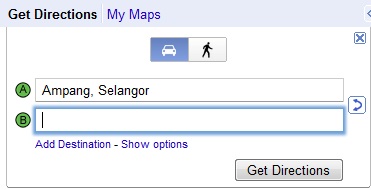
3. At the "B" text box, type where you want to go, which is the end point (destination).
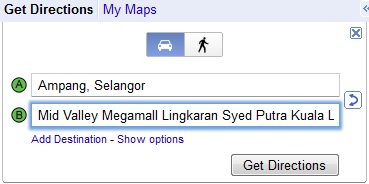
4. Click on "Get Directions" button.
5. You might be getting a "Did you mean:". Click on "Mid Valley Megamall" link.
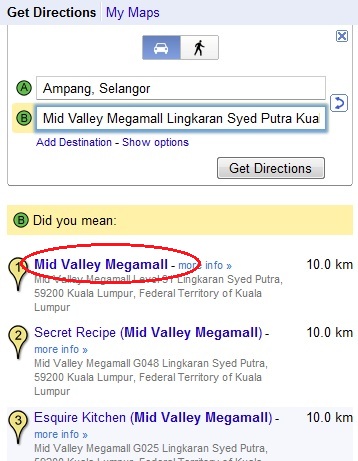
6. Once you have clicked the link above, you will see a few things. Below the "Get Directions" button, you will see some "Suggested routes". These suggested routes give you the distance and travelling duration of each route.
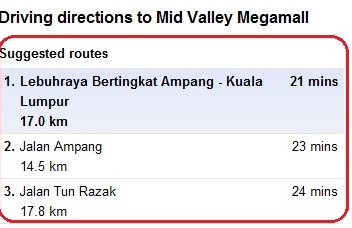
7. At below of the "Suggested Routes", Google Maps will give you the driving directions, as well as the distance of each direction.
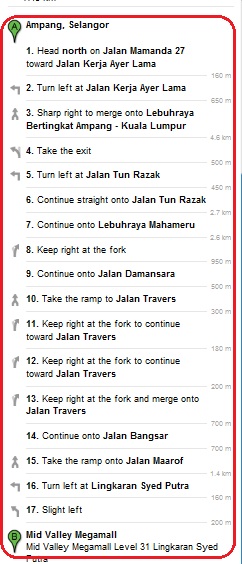
8. At the center of the Google Maps, you will see the driving directions visually. Here you do zoom in/out by scrolling your mouse on that map. You can also print it out by clicking the "Print" link at the top right corner.
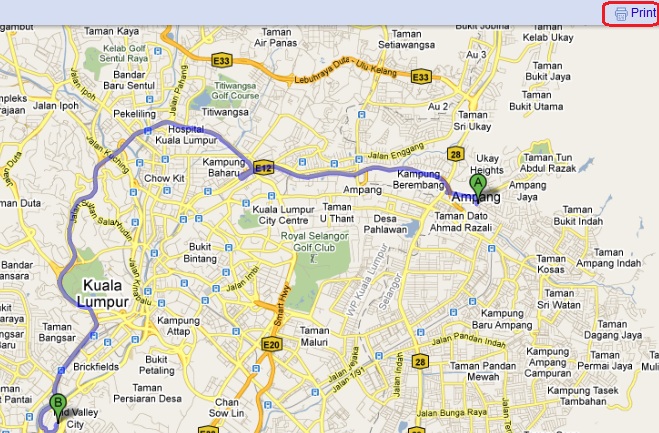

2. At the "A" text box, type where you are from, which is the starting point to your destination.
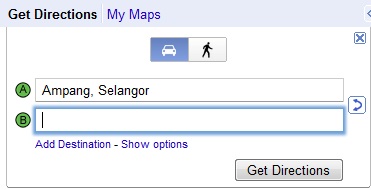
3. At the "B" text box, type where you want to go, which is the end point (destination).
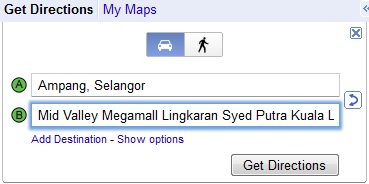
4. Click on "Get Directions" button.
5. You might be getting a "Did you mean:". Click on "Mid Valley Megamall" link.
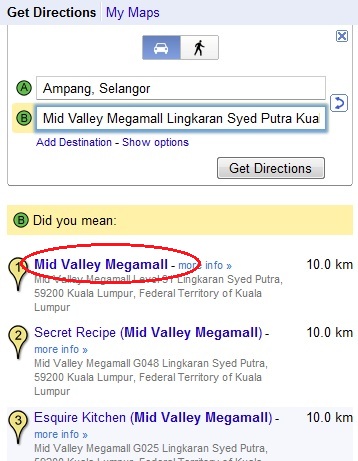
6. Once you have clicked the link above, you will see a few things. Below the "Get Directions" button, you will see some "Suggested routes". These suggested routes give you the distance and travelling duration of each route.
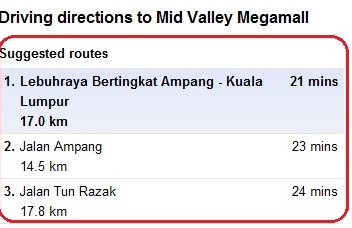
7. At below of the "Suggested Routes", Google Maps will give you the driving directions, as well as the distance of each direction.
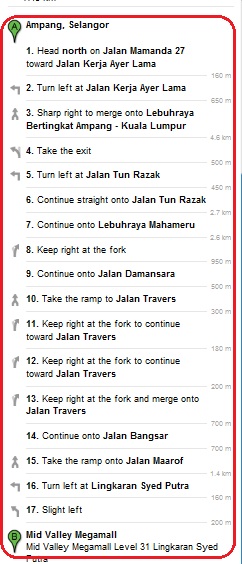
8. At the center of the Google Maps, you will see the driving directions visually. Here you do zoom in/out by scrolling your mouse on that map. You can also print it out by clicking the "Print" link at the top right corner.